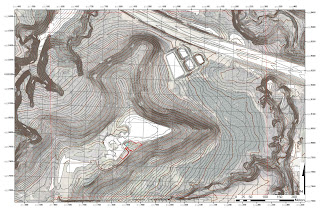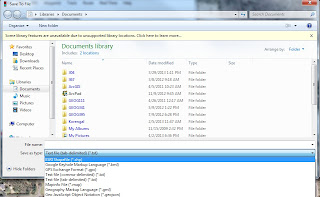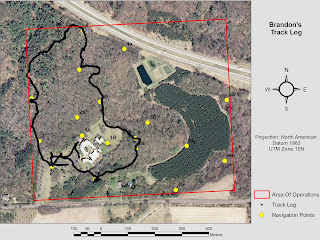Introduction:
Often times the quality of aerial imagery attained
is limited by funding. In this lab, we
used a low cost weather balloon and a digital camera to create high resolution
imagery of the University of Wisconsin Eau Claire campus. Although the weather conditions were far from
ideal, we were able to capture multiple images suitable for mosaicking within
the ArcMap software to create one seamless map. What we learned throughout this
lab will also be used in subsequent labs to increase the quality of our aerial maps.
Methods:
Two cameras were being used throughout the mapping
process, one a Lumix digital camera, the other a Flip video recorder. The digital camera was set on landscape mode
for better focus quality and used continuous shot to capture multiple images
while in flight. The Flip video camera
was used to test the upcoming high altitude balloon launch.
Both cameras were housed within a small Styrofoam box,
commonly used as a fishing worm container.
A hole with the diameter of each camera lens was cut into the Styrofoam box
to capture the entire scene below. The
Flip camera also used Velcro to secure it in position, and a small GPS tracker
was also enclosed within the box to test a payload similar to what will be seen
in the high altitude launch. The only
other equipment used during this launch was a etrex GPS unit. The GPS unit is being used to record
coordinates that will be used when georeferencing and mosaicking the images.
To fill the balloon, we transported a large helium tank
to our storage facility, attached a rubber hose to the regulator and began
filling the balloon. To avoid puncture,
at least three colleagues held the balloon secure at all times. A thin piece of rope was also fastened to the
end of the balloon and used as a carry handle.
Once the balloon was filled, zip ties were used to close its end around
the plastic ring where the payload box and control string were attached.
To attach the payload box, 550 cord was wrapped and
secured around all four sides of the box.
The 550 cord was tied into a knot, ensuring all four sides were equal in
length. A carabineer was clipped through the knot and
attached to the filled balloon.
 |
| Figure 1: Rope harness holding the payload box flat (hopefully) |
 |
| Figure 2: Adding the payload box to the balloon. |
A thin nylon string measured and marked at 50 foot
increments was used to control the balloons flight path and altitude. Once 400 feet of string was measured and
marked, we used another small carabineer to attach it to the balloon.
 |
| Figure 3: Measuring 400' of control string at 50' increments |
Our setup now being complete, we prepared for the
launch. The digital camera box was the
first being deployed. After turning on
the camera and activating landscape and continuous shot mode, we began
unrolling the balloon slowly to 400 feet.
Everything went according to plan except one major factor.
Results:
The weather on the day of our launch was far from
ideal. A strong crosswind prevented the
balloon from reaching the designated elevation of 400 feet above ground. Strong gusts caused unpredictable flight
characteristics creating many oblique images to varying degrees. Although most of the images were largely
oblique, there were enough suitable ones to mosaic together.
 |
| Figure 4: A strong crosswind caused most of the captured photos to be oblique images. |
After we pulled in the Lumix camera, the Flip box was clipped on as a HABL test. It had similar flight characteristics as the digital camera, however, our control string broke under the tension. Although we lost our balloon, the payload box was salvaged as it fell into the Chippewa River.
After importing the select few suitable photos into
ArcMap, I used a projected aerial image file to begin georeferencing. A minimum of nine control points were used on
each one of the photos. After
georeferencing one photo, I used control points on it for the next. I figured this process would reduce a visible
seam as much as possible. Although seams
are still present, the mosaicked image is much better than what I had expected.
Conclusion:
This exercise was a great learning process for
future launches. Weather considerations
will be even more important when the time comes for our high altitude launch. Although the quality of the mosaic wasn’t the
greatest, it let us know what needs to be improved on in future launches.